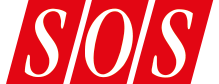You can do so much more with noise gates and expanders than nix unwanted noise...
Given the availability of advanced editing features and ‘strip silence’ facilities in pretty much all DAW software today, not to mention sophisticated noise‑reduction software such as iZotope RX, you’d be forgiven for thinking that the traditional ‘noise gate’ should by now have gone the way of the dodo, at least when it comes to mix processing, if not live sound. But gates, along with their close cousins expanders, make possible some incredibly useful sound‑design and mixing techniques. In this article, I’ll describe a number of them, but before we dive into the techniques themselves I’ll quickly explain how gates and expanders work, so everyone can understand what follows, and decide whether their gate/expander has all the controls required for each technique.
Conceptually, gates and expanders are similar to compressors and limiters — all they do is change the signal level. But while compressors and limiters attenuate signals that exceed a threshold, gates and expanders attenuate anything falling below it. A gate is essentially a downward expander with an infinite ratio. An expander’s ratio allows it to attenuate the below‑threshold signal in proportion to the signal level — the lower the signal and the higher the ratio, the more the signal will be turned down. A gate’s infinite ratio means any signal falling below the threshold is attenuated by a fixed amount, which may be full muting or a user‑defined amount of attenuation, as determined by the floor or range control. Attack, hold and release controls determine how quickly the processor opens and closes.
And that’s pretty much it for the basic concept, though some processors offer more controls than others. I’ve provided details of all the commonly found controls in the Glossary Of Controls box. OK, with our quick orientation session out the way, let’s consider what we can actually achieve with these things.
Noise Removal
I’ll win no prizes for originality here, but no article about gates would be complete without explaining basic noise‑removal tactics! Obviously, you set the threshold so that the wanted signal keeps the gate open and when that signal isn’t present the gate closes. This usually means starting by setting the threshold just above the noise floor. In between wanted parts of the signal, when the gate is closed, you set the range/floor to allow as much noise through as you wish to, then turn your attention to the attack and release controls — you use these to fine‑tune the opening and closing of the gate where the sound transitions from noise to wanted signal, and vice versa.
While simple enough in theory, there are some crucial practical considerations. For continuous noise, like mains hum, the hiss from analogue tape, or the self‑noise of electronics, that noise will be present not only in between the wanted parts, but also during them. Assuming the part was adequately recorded, the wanted sound will be much louder than the unwanted noise and will largely mask it, or at worst distract the listener from it. (If it is a problem, then a gate isn’t really the right tool for the job, so revisit your recording technique or consider more sophisticated noise‑removal options!) However, the operation of the gate/expander means that the noise levels now vary, which can draw the listener’s attention to the noise, making the whole process counter‑productive. So you must pay minute attention to the contrast in noise levels after gating, both in terms of the levels themselves and the transition from one to another. If you’re unhappy with the result, consider using the range/floor control to restore a touch of noise to reduce the contrast. You might also try dialing in a slightly slower attack (listening for damage to the wanted signal) and a longer release to make the transition more gradual and less obvious.
Here’s an example. Imagine you have a stripped‑down arrangement in which an overdriven guitar part is prominent. During gaps between phrases when the guitar doesn’t play, the background noise from the amp and overdrive pedal is distracting. When you try to gate it away, the contrast between the noise during the guitar phrases and that during the silence serves only to make the noise more noticeable. If attempting to use a gate to improve matters, you have a couple of options. First, use the attack and release controls to smooth the transition from the louder noise to the quieter noise (and vice versa). The release should be easy to tweak, but the attack can be trickier, since a slower attack can rob the note onsets of impact. In that situation, you can ‘key’ the gate by feeding a copy of the guitar part that’s been pulled forward in time by a tiny amount to the gate’s external side‑chain input, so the gate’s threshold is exceeded shortly before the note onset, allowing a longer attack that lets the notes through unscathed. You’ll then want to adjust the hold control to compensate for the early arrival of the control signal, but your release can remain the same. As suggested above, you can also raise the noise floor a little in between phrases using the floor/range or wet and dry controls; the noise is still there but much reduced, and the transition in level shouldn’t stick out like a sore thumb.
Arguably, constant‑level noises like these are better tackled by dedicated fingerprint‑based denoising processors, which will remove noise equally during and in between wanted sounds. Though you can only take that so far before you encounter unwanted artifacts. Also, sources of unwanted noise that vary in level are much harder for those algorithms to identify and can be better tackled using gates and expanders. Spill on close‑miked drums is a good example. For drums, you’ll need fairly fast attack and release times, which can easily lead to audible problems: too short an attack and you’ll typically hear a horrible click when a gate opens; too long and you’ll shave off the transients and rob the parts of impact. A simple but fairly reliable tactic on fast, percussive sources such as drums is to dial the attack time right back to zero, where you’ll hear the gate click. Gradually increase it until that irritating click disappears before turning your attention to the release. Approach this in a similar way: as with the guitar, try to let through all the signal that you want, while achieving a natural‑sounding fade at the end that doesn’t jump out. The hold control can be useful too, delaying the start of the release phase, thus allowing shorter release times where desirable. Again, keying the gate from a duplicate part advanced in time enables you to use longer attack times. I’m not a huge fan of gating away spill on drum close‑mics as a matter of course; often, that spill will be critical to the overall sound of the kit and I’d rather get the recording right in the first place. But it’s still a fairly common practice to use gates as a means of shaping the level envelope of close‑miked kit pieces.
Another point to consider is a part’s macro‑dynamics — how the level of the part changes during the course of a song. If it is louder in choruses than verses, for instance, it can be tricky to set an optimum static threshold. So don’t make the mistake of listening to a four‑bar loop while setting up your gate and expecting the threshold to be optimal for the whole track. You really do need to listen very carefully throughout the song for undesirable artifacts and inconsistent triggering. (This is one reason the SPL Transient Designer became so popular; it detects the onset of drum hits irrespective of their level.) If the levels do change dramatically, consider automating the threshold in those sections, or splitting the quiet sections out to a different track and giving them their own gate.
Speaking of varying levels and thresholds, also pay particular attention to sounds that involve rhythmic level variations; guitars and electric pianos with tremolo effects are obvious examples, and the natural vibrato of a vocal perhaps a less conspicuous one. As the overall level of such sources falls, during a note’s natural sustain or when applying a fade, these shorter level fluctuations mean the wanted sound can hover around the gate’s threshold, causing ‘chatter’, as the gate attempts to open and close rapidly. Tweaking the close‑threshold/hysteresis control, and revisiting your hold and release times can help. But it also makes sense where possible to apply fade outs after any gating, which means printing the gating if you wish to use clip‑based fades, or (my preference) creating fades by automating a gain plug‑in placed after the gate.
Ducking
 Here, the vocal signal (yellow meter) keys a gate acting on a duplicate of the backing track — as the duplicate is polarity inverted (blue icon on the channel), it will attenuate the backing track via phase cancellation every time the vocal exceeds the gate’s threshold.
Here, the vocal signal (yellow meter) keys a gate acting on a duplicate of the backing track — as the duplicate is polarity inverted (blue icon on the channel), it will attenuate the backing track via phase cancellation every time the vocal exceeds the gate’s threshold.
A simple but useful trick that takes advantage of your gate’s external side‑chain or key input is to use the gate as a ducker, where one signal is attenuated whenever another signal is present. This could be useful if, for example, if you’re creating videos for your YouTube channel and want to automatically turn down a background track when you speak into the mic, or for operating a talkback mic in an entirely in‑the‑box setup.
Let’s assume we’re working on a video tutorial and want to duck the background track whenever we talk into the narration mic. First, note that some gates feature a dedicated ‘invert’, ‘flip’ or ‘duck’ control, which reverses the gate’s operation so that it closes when the key input exceeds the threshold, and opens when it falls below it. With such a gate, all you need to do is insert it on the music track, and use a send to feed the voice to the gate’s key input. Set the threshold so that whenever you speak the voice exceeds the threshold and triggers the gate. Because its action has been inverted, it will allow the music through when there’s no voice, and attenuate it when the voice signal is present. You’ll want to play with the attack and release times to avoid the opening and closing being too abrupt; you won’t usually want the music level to chop and change too dramatically, though you’ll want it to be speedy enough that every word can be heard clearly. While the precise threshold level isn’t usually critical, do pay attention if you have a tendency to move away from the mic or tail off in volume over time as you speak — you need the gate to trigger reliably in those quieter moments.
If your gate has no such setting, you can still achieve the same result. Just create a duplicate of your music track (I find the easiest way is to use a post‑fade send, so that any changes you make to the original are automatically applied to the duplicate). Then flip the polarity of the duplicate and put your gate on that track, not the original. Every time the vocal exceeds the threshold, it will let through the polarity‑inverted backing track, which will phase‑cancel the original, the result being a drop in level. The duplicate’s channel fader sets the attenuation level.
De‑essing
The same keyed, polarity‑inverted, gate‑on‑a‑duplicate approach can be used to reduce the impact of problem sounds in a vocal, such as sibilance. To do this, though, you’ll need to aggressively filter the key signal. From your original vocal part, create two sends, each to new tracks — this gives us our two duplicates. EQ the first, which will be our key signal, to emphasise the sibilance. Polarity‑invert the second, and instantiate a gate. Then send the EQ’d key signal to the gate’s key input (and make sure it isn’t also routed to the master stereo bus; you don’t want to hear it in the mix!), and set the gate’s threshold so it’s triggered by the filtered esses. Finally, bring the channel fader of the second duplicate right down and, with the vocal playing, raise it gradually to start de‑essing. The higher it is (until you go beyond unity gain), the more de‑essing is applied. For this to work unobtrusively, you’ll need fast‑ish attack and release ties, and zero hold — otherwise you’ll start to cancel too much of the wanted signal.
From Legato To Staccato
If you’ve ever wished that the notes of a legato melody played on, say, a guitar or bass had been performed in a more staccato fashion, a gate can help. You should easily be able to set a threshold that means each note will reliably open the gate, then set the hold and release times so the note’s sustain is shortened and shaped to taste. You’ll probably want full attenuation, or the notes will ring on quietly in the background. Note that success depends on the nature of the part — if it’s a really dynamic part, the louder notes will keep the gate open for longer than quieter ones, so these notes will last longer. You can usually get around that by editing the part and increasing the level of quieter clips. The technique doesn’t apply only to guitars; it can be a great way of emphasising rhythm in keys parts, or for injecting new life into all sorts of rhythmic loops and synth patches.
Rhythm & Width
 Two eighth‑note hi‑hat tracks (blue) are offset so that they play alternating 16ths. These each key a gate placed on duplicate sustained sounds (an organ in this case) to create an autopan‑tremolo effect.
Two eighth‑note hi‑hat tracks (blue) are offset so that they play alternating 16ths. These each key a gate placed on duplicate sustained sounds (an organ in this case) to create an autopan‑tremolo effect.
Speaking of rhythm, you’re probably familiar with the idea of a ‘trance gate’ — a step‑sequenced gate whose rhythmic opening and closing can make sustained sounds (or even full mixes) pulse in time with the sequence. Well, you can achieve the same effect, and more sophisticated versions of it, with a regular gate. You just use a rhythmic audio signal to ‘key’ the gate. It can be a great way to inject interest into boring sustained sounds, such as noise, organs, drones or synth pads.
Here’s an example. Fire up a project and create a simple tonewheel organ or strings patch, and insert a gate on that track. Find a straight eighth‑note percussion loop — something like a hi‑hat part — and copy/repeat it to fill another track. Ensure this percussion track is not routed to the master bus (so you won’t hear it when its channel fader is up). Now, route this part to the key input of the organ/string sound’s gate. Adjust the threshold so this part ‘switches’ in and out in time with the hi‑hat. Then adjust the gate’s attack, release and range/floor controls to taste to create a sort of tremolo effect, driven by the rhythm of the percussion part.
Let’s take the same idea further. This time, use two mono sustained parts: hard‑pan one left and the other right, and give each its own gate. As before, key the gate on the first sound using the percussion part. Then duplicate that percussion channel and delay the duplicate by an eighth note. Use the delayed version to key the other gate. The result is a sort of autopan‑tremolo effect, where one gate opens as the other closes and vice versa. By adjusting the attack, release, hold and range controls you can create some really interesting modulations.
The percussion control signal is simply an example — feel free to experiment with any other rhythmic sources. One of my favourite approaches is to ‘play’ the key signal in: just monitor an audio input and tap a mic (tapping my MacBook Pro and using its internal mic works just fine!), or play a virtual drum instrument in real time and use the audio from that. A particularly useful variation is the MIDI gate — a gate that processes audio but is triggered by MIDI. Cubase’s MIDI Gate (introduced back in Cubase VST 5.1) remains a favourite; it has such a simple GUI, and can respond differently to different notes and velocities, but alternatives include EAReckon’s MD‑Gate 87 DMG’s Expurgate.
Drum Designer #1
Most test‑tone generators can be set to output different types of noise — and when designing percussive sounds such as kicks and snares, gated noise is one of the most useful layers to work with. Which ‘colour’ noise you choose is important: pink and brown noise tend to work well when layered with low‑frequency sounds like kicks, whereas brighter‑sounding white noise is often more effective for snares. That said, experiment, and remember that you can always use EQ to filter the noise to your own preference.
Instantiate your noise generator on a new track’s first insert slot. Place your gate in the next slot and enable its external side‑chain input. Send some of the snare signal to the gate’s side‑chain input and set the gate’s threshold so it opens with each snare hit. Many gates feature several parameters that allow you to fine‑tune to the gate’s response but, as before, if your gate lacks these controls you can use processing on another DAW track to refine the key signal. You want the side‑chain filter to focus on the snare frequencies that you want to trigger the gate. Note that it’s not just the attack and release times that determine how long the gate will stay open — for percussive sounds like snare, there’s a particularly strong correlation between frequency and note duration; low frequencies sustain longer than higher ones, so the more low‑frequency energy you let through those side‑chain filters, the longer the gate will remain open. Tweak the gate’s attack, hold and release to impose the desired volume envelope on the noise. As you do this, audition the results in context, along with the original snare sound. When you’re done, you can blend the dry snare and layered noise to taste using the channel faders.
 You don’t have to limit yourself to noise and tone generators when layering drums. For example, try using a vinyl emulation, and then routing both snare and vinyl sound to a group bus for processing with a bit‑crusher, to emulate an old‑school hardware‑sampled drum sound.
You don’t have to limit yourself to noise and tone generators when layering drums. For example, try using a vinyl emulation, and then routing both snare and vinyl sound to a group bus for processing with a bit‑crusher, to emulate an old‑school hardware‑sampled drum sound.
Incidentally, you don’t have to limit this keying technique to noise. You could use it to layer any sound over your drum sound. For instance, you might want to lend a snare sound a little vintage vibe by mimicking the effect of sampled vinyl. As well as EQ’ing the snare to taste, key a gate on a ‘vinyl track’ — either an audio clip of real vinyl noise, or a generator that mimics it (iZotope’s Vinyl plug‑in is a great free option). If you want to go to town on the sampled‑vinyl effect, route both the snare and vinyl tracks to a bus and insert a bit‑crusher set to 12‑bits and add filters to restrict the bandwidth — or use a dedicated hardware sampler emulation plug‑in, such as Mathieu Demange’s RX950.
Drum Designer #2
 Kick design, using a layered sine‑wave generator. The kick keys a gate on the tone, and the gate’s attack and release times are adjusted to impose an envelope on the tone. Note that ReaGate (pictured) can send MIDI notes each time it’s opened — which allows you to layer and gate instrument sounds too.
Kick design, using a layered sine‑wave generator. The kick keys a gate on the tone, and the gate’s attack and release times are adjusted to impose an envelope on the tone. Note that ReaGate (pictured) can send MIDI notes each time it’s opened — which allows you to layer and gate instrument sounds too.
Obviously, the same approach can be used to reinforce kick drums with pitched components — a kick‑keyed gate inserted on a sine‑wave generator will do the trick. (Again, use the attack, hold and release controls to shape the tone’s level envelope.) But some gates allow you to take the reinforcement idea further, because they can transmit a MIDI note whenever they open. Cockos ReaGate, for example, caters for this. It comes bundled with Reaper, but also forms part of the free ReaPlugs VST bundle for Windows users. This facility means you can trigger a note on any virtual (or external MIDI) instrument or sampler patch using your gate, and you can then use the kick to key another gate to impose a level envelope on the resulting sound. For example, you might adjust the gate’s attack time to shave some of the layered sound’s note onset, which can help you avoid smearing the original kick’s transient.
Drum Designer #3
 The snare track keys an expander that’s placed after a noise generator on another track. Rather than simply layer the noise, the noise feeds a fully wet reverb — I can now filter the noise to design my snare reverb to taste.
The snare track keys an expander that’s placed after a noise generator on another track. Rather than simply layer the noise, the noise feeds a fully wet reverb — I can now filter the noise to design my snare reverb to taste.
Another extension of the noise‑layering technique is to design only a snare’s reverb sound, rather than adding a layer to the snare itself. Use your snare track to key a gate or expander on a noise source as before — in my experience pink noise works fairly well straight off the bat for this, since we rarely want a reverb to be as bright as the source that feeds it; but you could try filtering white noise. Insert an EQ before or after the gate/expander, to allow you to filter the noise source. Then either insert a 100‑percent wet reverb plug‑in, or use a pre‑fade send to a reverb on an aux channel.
EQ the noise and adjust the gate’s attack and release times to decide which frequencies you want to feed the reverb and when, and adjust the reverb’s parameters to taste as you usually would. The timing of the reverb fools your ears into thinking it’s directly related to the snare, even though it’s only being stimulated by the noise. I usually find an expander more useful in this role — the ratio control provides a useful means of smoothing the decay of the noise, which to my ears results in a more believable reverb tail.
Gated Reverb
No tutorial on gating would be complete without mentioning gated reverb. The most notorious example is the ‘Phil Collins’ gated snare reverb, but there are actually a few different techniques to explore.
Heroic Vocals:  The basic routing setup for the Hansa reverb technique on David Bowie’s ‘Heroes’: a vocal is sent to two gated reverbs which mimic room mics, each placed at a different distance from the source. The more distant‑sounding reverb’s gate has a higher threshold than the other, so that the loudest parts of the vocal trigger more ‘room’.An interesting technique, often referred to as the Hansa reverb (after the studio in which it was devised), can be heard on the David Bowie track ‘Heroes’. Producer Tony Visconti rigged three mics in the studio to capture Bowie’s vocals, each placed increasingly distant from Bowie. Mics two and three were processed with a gate, the thresholds set such that the louder Bowie sang, the more, and more distant, the room sound added to the mix. You can easily mimic this with reverb and gate plug‑ins: just create two separate reverb send effects, and place a gate on each one. Then, tweak the gate thresholds so that the vocal part trips the outermost gate only on the loudest parts, and the middle mic is not triggered by the quietest parts. You can then play with the stereo placement of the reverb returns to taste.
The basic routing setup for the Hansa reverb technique on David Bowie’s ‘Heroes’: a vocal is sent to two gated reverbs which mimic room mics, each placed at a different distance from the source. The more distant‑sounding reverb’s gate has a higher threshold than the other, so that the loudest parts of the vocal trigger more ‘room’.An interesting technique, often referred to as the Hansa reverb (after the studio in which it was devised), can be heard on the David Bowie track ‘Heroes’. Producer Tony Visconti rigged three mics in the studio to capture Bowie’s vocals, each placed increasingly distant from Bowie. Mics two and three were processed with a gate, the thresholds set such that the louder Bowie sang, the more, and more distant, the room sound added to the mix. You can easily mimic this with reverb and gate plug‑ins: just create two separate reverb send effects, and place a gate on each one. Then, tweak the gate thresholds so that the vocal part trips the outermost gate only on the loudest parts, and the middle mic is not triggered by the quietest parts. You can then play with the stereo placement of the reverb returns to taste.
Manny Marroquin’s Spring Reverb: Another technique was described in our May 2005 interview with producer Manny Marroquin about his production for Kanye West and Alicia Keys. He declared his love of spring reverbs as an alternative to EQ. “Hip‑hop can tend to have very little reverb, and what there is is short,” he said. “When I get kind of off‑the‑wall records, I like to play with spring reverbs. They’re cool‑sounding. You can make it short and tight with a gate and it adds tone and depth to the sound without washing it out.” In other words, he’s using the spring reverb on a send, and keying a gate from the part that’s sent to the reverb. That way, he can use longer, more lush reverb sounds to change a part’s tonality, without the tail sustaining too long after that sound ceases.
Exploding Drums: For the Phil Collins exploding‑drum‑sound trick, producer Steve Lillywhite and engineer Hugh Padgham are thought to have used it first on the compressed room mic of Collins’ drums for the Peter Gabriel track ‘Intruder’. But faking this using a send to a gated reverb patch became popular. Use a send to route the snare/toms to a reverb to mimic the room mic. You can compress the reverb return if you wish, to emulate the compressed room mic. Then place a gate after the reverb/compressor. As with any send effect, the reverb should be 100‑percent wet, and this one should be fairly large‑sounding — a longish hall patch should do nicely. Set the gate with quite a fast attack. Start with the hold control at around 70ms, to ensure the gate lets through a good chunk of the room mics, and the release around 140ms. Set the gate’s threshold to maximum and, with the snare/tom part playing, slowly bring it down until you hear the reverb. Then, with the rest of the mix playing, adjust (usually lengthen) the hold and release times to taste. Use the reverb return’s fader to achieve the desired balance (don’t use the drums’ send controls, as this affects when the gate is triggered). You can craft some huge (and some would say very cheesy) ’80s drums this way, but you can employ the same technique with much more subtlety for a more contemporary feel.
Rebalance Your Drum Overheads
Consider this scenario: you’re mixing multi‑miked acoustic drums. You like the tonality of the snare in the overheads but it’s just not loud enough relative to the cymbals and kick. Your first instinct is to raise the snare close‑mic’s fader to reinforce the offending hits, but that changes the snare’s tonality. Of course, you could spend time EQ’ing the close‑mics to better match the sound of the overheads, and sometimes that will work, while at other times it will be, at best, a compromise. You might also try a multiband expander, set to give each snare hit a boost in the overheads without affecting too much else. Again, sometimes this will do the trick and sometimes not. An alternative tactic uses a keyed‑gate in parallel on the overheads, and I find it can give you more control than the multiband expander, while sounding more natural than EQ’ing the close‑mics.
 Rebalancing overheads: the snare close‑mic keys a gate on a duplicate of the overheads track, but the snare does not directly feed the mix bus. This can yield a more natural boost than relying on the close‑mic’s fader.
Rebalancing overheads: the snare close‑mic keys a gate on a duplicate of the overheads track, but the snare does not directly feed the mix bus. This can yield a more natural boost than relying on the close‑mic’s fader.
Duplicate your overheads track, insert a gate on the duplicate, and key that gate from the snare close‑mic, using a pre‑fade send. Set the gate so it opens every time there’s a snare hit: now you have two faders for your overheads, one for the main overheads level, and one for a ‘snare boost’. It can be a powerful but unobtrusive way of adding more oomph if a drummer didn’t pick things up a bit during a big chorus! The send being pre‑fade means you’re also free to ride your snare close‑mics in the mix when desired, without affecting the gated overhead sound. You can employ precisely the same trick with room or PZM mics — in fact, if you have these mics playing alongside the overheads, there’s a strong argument that you should do that, whether by inserting gates on all three tracks, or bussing all three to the same group and using one gate (the latter tactic leaves you with less work to do!).
You can use the same trick to turn the snare down too. Invert the polarity of the gated overheads track: pull its channel fader right down, and then bring it up to phase‑cancel as much of the snare from the overhead mix as you wish, just as for ducking and de‑essing described above.
This won’t be the perfect tool for every job. Notably, as with the multiband expander, you’ll be boosting/attenuating anything else in the overheads that plays at the same time as the snare — and potentially, therefore, changing the level of a hi‑hat pattern or a kick drum, which could impact on the song’s overall groove. So the technique’s degree of success depends on the drum part in question — how fast it is and which drums are hit at the same time — and the amount by which you need to boost the snare. You can mitigate against that by EQ’ing the gated track (be careful of phase changes though) or using a multiband gate to avoid some of the collateral damage.
If you’re feeling particularly adventurous you can use the same approach to rebalance stereo loops. The difference is that you’ll need to do some work to fashion your trigger source first — it’s the same principle as for de‑essing, where we created two duplicates and used one to isolate the desired key frequencies (being careful, again, not to feed the key signal to the master bus!).
Vocal Riding
With a little clever routing, expanders can be used to perform detailed vocal‑level riding, in similar fashion to the Waves Vocal Rider plug‑in. The idea of this sort of detailed automation is to prevent your vocal becoming masked by loud elements such as snare hits; nudging the vocal quickly up and down again at these points gives the impression of a more consistent vocal level.
 Using an expander to automate detailed vocal ‘fader‑riding’. In this screen, I’ve used FabFilter Pro‑G’s wet/dry level controls to blend the original and gated elements.
Using an expander to automate detailed vocal ‘fader‑riding’. In this screen, I’ve used FabFilter Pro‑G’s wet/dry level controls to blend the original and gated elements.
In your DAW project set up three new group‑bus tracks. The first two must be stereo and routed to the main stereo mix bus — label them LeadVox and BackingTrack. The other could be stereo or mono, and we’ll label it VoxRideControl. Any tracks (except your vocals and the groups you just created) that you’d normally route to the main stereo bus need to be re‑routed to the BackingTrack channel. Route your lead vocals directly to LeadVox. Then create a unity‑gain post‑fade send from BackingTrack to VoxRideControl, and route VoxRideControl to the external side‑chain of an expander on the LeadVox group.
For the expander, you want fast attack (try 0.1ms) and release (25ms) times, a low‑ish ratio (around 1.4:1) and zero hold. Assuming a healthy overall mix level, set the threshold to where the side‑chain signal just strays across it, and play your mix. You should see the meters on this LeadVox channel flicker, as the expander opens and closes to give you lots of rapid little rises in the vocal level. Soloed it will sound awful, but blended with the main vocal channel and played in the context of the mix, it should just do that little bit to aid vocal intelligibility.
It probably still won’t sound quite right, as the vocal expander is reacting to the level of everything in your mix, not just those sounds that mask it. Before addressing this, first note that if the overall vocal level is now too high, simply back off the level of the vocal part using the LeadVox channel fader. Next, reach for the channel fader of VoxRideControl: if the expander is raising the level too much, pull down this fader a little; if it’s not adding enough, raise this fader until it does.
If you wish to refine the response further, consider tweaking the expander’s response by inserting an EQ on the control signal (your VoxRideControl track). A good starting point is to roll off low frequencies that are naturally high in level but won’t mask any vocals, and to boost the mid‑range where vocal intelligibility is most critical. To that end, try a 12dB/octave high‑pass filter at around 150Hz, and a broad boost of 4‑5 dB at around 1.8 to 2.0 kHz.
A final touch is to prevent your expander raising the level of any background noise in sympathy with the control signal level. To do this, you can simply place a suitably configured gate plug‑in on the lead vocal channel — leave this one on its internal side‑chain so it’s triggered by the vocal signal. Alternatively, depending on the nature of the noise in question, you could try running your vocal takes through a dedicated denoising processor.
Gate Expectations
I hope this collection of tips encourages you to put your gates to good use! One thing I should mention is the use of multiband gates or expanders. When using these, there’s no real difference in principle so I’d encourage you to explore them in much the same way — but do listen out for any phase‑cancellation issues related to the multiband filtering if using them in parallel.
Many thanks to Mike Senior and Eddie Bazil for sharing their ideas and advice for this article.
Glossary Of Controls
Some simple gates have controls only for the threshold, attack and release, and some expanders will add only a ratio. But others feature additional controls that allow the processor’s action to be fine‑tuned. Here’s a quick overview of commonly found controls.
Threshold: Sets the level the signal must exceed in order for the expander/gate to open fully, and (usually — see also Hysteresis) below which it must drop to close the gate, or for an expander to apply gain reduction according to the chosen ratio.
Hysteresis: Effectively, a second threshold control that (once the gate has been opened) specifies the level past which the signal must drop in order to close the gate. Less common on hardware gates, this control is increasingly found in plug‑ins.
Attack: Establishes how long it takes the gate to open fully after a signal exceeds the threshold.
Release: Determines how quickly after a signal falls below the threshold the gate will close fully.
Curves: Some processors will offer different ‘curves’ — which can be thought of as different fade shapes — for both attack and release.
Hold: Defers the release for a specified time after the signal falls below the threshold/hysteresis setting. This can help to prevent annoying chatter caused by signals that rise and fall rapidly and hover around the threshold.
Ratio: Setting this to anything other than infinity turns the gate into a downward expander. This can offer a more natural sound than full‑on noise‑gating, particularly where fast attack/release times are required.
Knee: As on a compressor, a hard knee means the ratio is constant, whereas a soft knee means the ratio will vary with the signal level; a soft knee will often yield a more natural‑sounding result.
Range (or ‘Floor’): Specifies the amount of attenuation applied when the gate is closed. (See also ‘Wet/Dry Levels’.)
Wet/Dry Levels (or 'Mix'): Lots of plug‑ins feature either separate level controls for the wet and dry levels, or a single wet/dry mix control. In the case of a gate or expander, this is really just an alternative way of determining the range/floor. If you have a gate with no range/floor or wet/dry controls, you can achieve the same result by using the gate as a parallel process — one track in your DAW contributes the untreated signal (the floor) and is sent pre‑fader to another, on which you place the gate; the two channel faders become your wet/dry controls.
Side‑chain/Key Input: As for a compressor, the side‑chain circuitry provides a ‘control signal’ that trips the threshold and thus tells the processor when to act. By default, the side‑chain is derived from the audio signal received at the input, but it’s often possible to use a completely different signal that you send to the processor’s external side‑chain input, which is often referred to as the ‘key input’. Wherever the control signal comes from, the side‑chain signal can often be bracketed with high/low‑pass filters (or sometimes EQ’d more precisely), so you can tailor how the gate/expander responds to different frequencies.
Lookahead: Allows a digital gate to ‘see into the future’ for greater precision, at the cost of added latency. If you don’t have a plug‑in with lookahead, you can create a duplicate signal, nudge the duplicate so it plays earlier in time, and feed the resulting signal to the key input of an expander/gate on the original part.