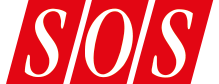Bitwig goes from strength to strength as v5.1 introduces a host of new features.
It must be pretty close to 10 years since I first visited Bitwig in their top‑floor offices in Berlin, where they were showing off the first version of their Studio DAW. In the intervening time the software has acquired a powerful modulation system, a modular grid‑based synthesis and effects environment, and much more besides. We are now at version 5.1 of Bitwig Studio, itself quite a step beyond version 5, so where has the modular music making program got to one decade on?
Curves & Segments
Let’s jump straight into modulation. Bitwig 5.1 sports a new set of modulators, and modules for the Grid environment, that are built around an extensible library of freeform curves. Overall these components are referred to as MSEGs (Multi‑Segment Envelope Generators). There’s a browser for selecting curve shapes, and edited shapes can be added to the library at any time. (We’ll look at editing shortly.) These curves are truly generic: they can be used as waveforms, waveshapers, LFOs, sequencers, envelopes or even keyboard tracking functions (should you think linear pitch‑tracking is a little passé). The curves are categorised (envelope, lookup, sequence, etc) but these tags are purely advisory.
 Hedgehogs to holy stupas: some of Bitwig’s library curves.
Hedgehogs to holy stupas: some of Bitwig’s library curves.
Let’s look at the modulators first. Segments is an envelope supporting one‑shot triggering, single‑point hold or two‑point looping (forward or ping‑pong). The hold or loop points can be anywhere in the curve, though they do have to be edit points: you can’t arbitrarily loop part of a segment. (You can add more points to a segment if you need them.) As with many modulators, Segments can be per‑voice or monophonic, in which case an instance can retrigger per note‑on, or trigger only for a new note when none is already held. There’s a smoothing parameter, with variable time, to take the hard edge off any shapes with sharp corners, or to create more gradual movement.
Curves is an LFO with tempo or Hertz timing, mono or polyphonic as per Segments, with sync’able phase, or the ability to randomise phase per note. Keytrack+ is probably the oddest of the bunch, using a curve to map incoming note pitch to a modulation value. There’s already a relative keytrack modulator, which is fairly sophisticated, allowing a multi‑break‑point transfer function to be set up by MIDI note and level: this remains as a legacy feature. Keytrack+ allows arbitrary curves to be used instead. I’m not sure I’d need this instead of the existing keytracker, but some possibility may still come to mind, maybe involving some radical kind of modulation by distinct keyboard zone.
Segments and Curves are both available as modules in the Grid modular environment, and Segments works as a drop‑in envelope generator in the Polymer synth. Keytrack+ isn’t provided directly in the Grid, but there’s a curve‑based waveshaping module called Transfer, which you can certainly attach to incoming pitch to achieve the same end. Transfer has a drive parameter calibrated in dB and an anti‑aliasing option, suggesting that it’s really intended for use in audio processing.
 The Segments modulator and the pop‑up editing interface for MSEG curves.
The Segments modulator and the pop‑up editing interface for MSEG curves.
The Grid also uses MSEG curves to provide Scrawl, an oscillator module that plays a curve as a single‑cycle waveform — again available in Polymer also — and Slopes, a data sequencer that locks to the phase of the Grid device (specified in bars or beats). Slopes isn’t available as a modulator outside the Grid, but the Curves LFO modulator can be tempo‑synchronised, and since it uses the same curve shapes it can serve the same purpose.
All modules and modulators based on MSEGs share a common editing interface. Click on any curve displayed in any of these modules or modulators, and a pop‑up window appears showing the curve with its control points and a set of editing tools. Top‑left are icons for selecting a curve from the library, and for saving an edited curve back into the library with a new name and metadata. (Each curve is saved in Bitwig’s library in BWCURVE format, which at present is undocumented; it would be great to see third‑party curve libraries, or tools to generate new sets of curves algorithmically from scratch.) Each curve sits in an editing grid which can be resized, and there are tools for altering curve segments in this grid as triangle or block‑shaped elements, or you can turn the grid off for completely freeform editing. Alt‑drag adds curvature to segments. If you’re editing a Scrawl oscillator then the waveform you’re hearing will change even as you drag points to edit, which is a nice touch.
The overall naming is a little confusing (Slopes, Segments and Curves are similar names for similar features, while Scrawl is the oscillator). The Grid also has a ‘Curve’ module for shaping, which is distinct from Curves. However, the Grid’s default colour coding helps differentiate between the variants.
Track & Project Modulation
Every device in a Bitwig project has two sets of control inputs: the modulators and the remote controls. The modulators can be thought of as enhancements to a device, adding automation‑like behaviours that might take effect note by note (for example, envelopes) or for the device as a whole (for example, traditional MIDI controller inputs or on‑screen X/Y pads). The remote controls section supports individual pages of up to eight controls; each control is really just a convenient duplicate of a parameter in the device or one of its modulators. Because the controls in a page are in one place they can be conveniently mapped as a group to a physical MIDI controller (such as my cheap but trusty eight‑knob Akai LPD8). A device instance can sport multiple pages of controls, and by default the live mapping of physical MIDI knobs to on‑screen controls follows the currently selected device and page.
So far, nothing new: Bitwig has had modulators and remote controls for a while, although Bitwig 5 now gives most device modulators their own remote control pages alongside those of the device or the specific preset. The major enhancement in this area is that tracks themselves, and a project as a whole, can sport modulators and remote control pages. Group tracks can also have their own modulators and remote controls, targeting the group itself or the tracks within the groups.
 Remote controls at the device, track and project level.
Remote controls at the device, track and project level.
Whether or not you have a physical MIDI controller that you are using to operate the remotes, it’s a bit of an inconvenience to have to click between tracks and devices to navigate between control pages. Now it’s possible to show a panel of controls directly in the mixer’s track view. Do this with the controls set up at track level, and you can see them across all the tracks at a single glance. As you navigate between tracks (using the computer’s arrow keys, perhaps), by default the MIDI controller assignment will follow the panel of the selected track. Set up your control mappings correctly, and you can probably lay out all the control points for an entire live set across the track view, all visible and reachable at once. As an aside, it’s possible to MIDI‑map the selection of the pages within a remote control panel for a device or track, and the pages do indeed change in the mixer section as well. One feature request: some kind of textual indication of the actual controls page currently showing in the mixer.
 Remote control pages reformatted and slotted into the mixer view.
Remote control pages reformatted and slotted into the mixer view.
This is all very well for remote controls at the track or project level (the project controls are associated with the master track), but you’re equally likely to want access to instrument and effect parameters from the mixer. You can do this manually by assigning a mapping from a track control page to a device control page. The track control...
You are reading one of the locked Subscribers-only articles from our latest 5 issues.
You've read 30% of this article for free, so to continue reading...
- ✅ Log in - if you have a Subscription you bought from SOS.
- Buy & Download this Single Article in PDF format £1.00 GBP$1.49 USD
For less than the price of a coffee, buy now and immediately download to your computer or smartphone.
- Buy & Download the FULL ISSUE PDF
Our 'full SOS magazine' for smartphone/tablet/computer. More info...
- Buy a DIGITAL subscription (or Print + Digital)
Instantly unlock ALL premium web articles! Visit our ShopStore.