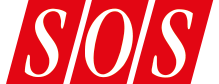A good real‑time analyser can draw attention to what our ears miss, and with multi‑channel formats that second opinion can be invaluable.
NUGEN Audio have a strong reputation for their analysis and metering plug‑ins and their latest, Halo Vision, works not only with stereo signals but also 3D and immersive audio formats up to 7.1.2. The minimum system requirements are Mac OS 10.9.x or 64‑bit versions of Windows Vista and above, and a surround‑compatible DAW that supports the usual 64‑bit AAX, VST3 and AU plug‑in formats. My own Atmos‑equipped studio is based around a Mac Mini running Pro Tools.
Seven Wonders
Halo Vision can pack seven handy analysis tools into a single interface: a correlation matrix, a correlation web display, a frequency ‘haze’ display, a location haze display (energy distribution), an FFT spectrum analyser, peak meters, and a timecode display. And you can tell straight away that someone has thought it all through: the GUI is neat and cleanly laid out, so that it all feels uncluttered; it’s super‑easy to see what’s going on. It gets better, though, because you can customise the layout to meet your needs: each module can be moved, enlarged or reduced, and if there’s one you don’t need to see you can remove it from the display entirely. You can also store and recall customised layouts. You might have, for example, a master‑bus layout displaying all modules, and another setup showing only the correlation meters.
In the top right‑hand corner of each module, a drop‑down menu allows you to close that module or expand it to use the entire display. You’ll also find settings which allow you to customise the module, for example by changing meter colours, setting the frequency haze range, and specifying hold times for PPMs. More on that below.
Each module can be moved around, enlarged or reduced, and if there’s a module you don’t need to see you can remove it from the main display entirely.
Correlation
 Figure 1a: A default stereo instance of Halo Vision.
Figure 1a: A default stereo instance of Halo Vision. Figure 1b: Essentially the same view, but this time for a 7.1.2 project.When working in stereo, we have two channels that may occasionally get ‘folded down’ to mono, and when that happens, out‑of‑phase components cancel. When working with multichannel or immersive audio there’s more scope for such cancellations to occur, since there are more channels and more potential formats: your 7.1.2 mix may get folded down to 7.1, 5.1, 2.1 2.0, etc. So a meter that can alert you to any problems in this regard is very welcome.
Figure 1b: Essentially the same view, but this time for a 7.1.2 project.When working in stereo, we have two channels that may occasionally get ‘folded down’ to mono, and when that happens, out‑of‑phase components cancel. When working with multichannel or immersive audio there’s more scope for such cancellations to occur, since there are more channels and more potential formats: your 7.1.2 mix may get folded down to 7.1, 5.1, 2.1 2.0, etc. So a meter that can alert you to any problems in this regard is very welcome.
Figure 1a shows a default stereo instance of Halo Vision with all seven modules, and Figure 1b a 7.1.2 instance. In the top‑left of each is the correlation web module, which shows the phase relationships between the different audio channels, and in the stereo instance it’s pretty straight forward. The line between the L and R glows red when the correlation between L and R falls below a user‑defined threshold (specified in that module’s settings pane). The same concept applies in the 7.1.2 instance, but the picture is inevitably more complex, since there are now 10 channels at play instead of two — the line between each pair lights up when there’s a problem.
Moving right, the correlation matrix module again shows the phase relationship between pairs of channels, but in this case the small squares change colour from green (in phase) through yellow (zero on a conventional goniometer), to red (out of phase).
There’s also an arc view, which by default shows the correlation between L and R and in stereo mode works in a similar way to the web correlation meter. In a multi‑channel configuration, though, hovering over a square changes the arc meter to display that pair of corresponding channels, and clicking on the square will lock the arc to that channel pair. In Figure 2 below, the arc meter is locked to show the correlation between the left and right channels, and we can see there’s no problem.
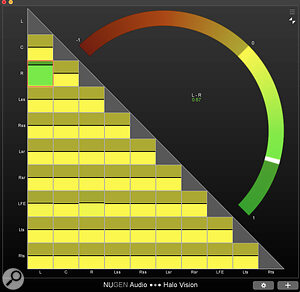 Figure 2: The arc meter. In multi‑channel formats, hovering over a square causes the arc to display the relationship between two channels; clicking the square locks the meter to them.Both correlation views indicate what NUGEN call ‘contextual phase correlation’, which they developed for this plug‑in. Essentially, it’s a form of weighted correlation metering, whereby the greater prominence is given on the meter to the highest‑level signals in a multi‑channel setup, whereas lower‑level ones — which are often dominated by noise and other largely unimportant low‑level information — are given much less prominence. Thus the meters lead you to focus much more strongly on where real‑world problems are likely to reside. This makes total sense to me, but if you think it’s not for you, you always have the option to turn contextual phase off in the settings!
Figure 2: The arc meter. In multi‑channel formats, hovering over a square causes the arc to display the relationship between two channels; clicking the square locks the meter to them.Both correlation views indicate what NUGEN call ‘contextual phase correlation’, which they developed for this plug‑in. Essentially, it’s a form of weighted correlation metering, whereby the greater prominence is given on the meter to the highest‑level signals in a multi‑channel setup, whereas lower‑level ones — which are often dominated by noise and other largely unimportant low‑level information — are given much less prominence. Thus the meters lead you to focus much more strongly on where real‑world problems are likely to reside. This makes total sense to me, but if you think it’s not for you, you always have the option to turn contextual phase off in the settings!
Next up is the timecode module, which can be toggled between frames, samples, and milliseconds. Working in music as I do, this bit seems almost unnecessary: I have a timecode display in my DAW, so why would I need another one? One reason might be that if you wish to fill a separate screen with this plug‑in, you can have your transport information there. Also, I guess that if, like me, you always have your DAW display bars and beats but clients come back with comments in minutes and seconds, it could be a useful to have both displayed. Of course, if you have no use for it then you can simply close the module to free up a little more space for those PPMs...
Speaking of which, the PPMs (Figure 3) are by default ITU‑R B.S. 1770‑compliant True Peak meters, and in this modern world of streaming that’s invaluable. They can be switched to indicate conventional sample peaks though, as well as Apple afclip (another inter‑sample peak standard, this is similar to ITU‑R B.S. 1770). You can adjust the meter’s display range and specify the colour of various ranges on the meter. There’s also a handy peak‑hold feature.
 Figure 3: Halo Vision has several options for true‑peak and conventional sample‑peak metering.
Figure 3: Halo Vision has several options for true‑peak and conventional sample‑peak metering.
Hazy Shades
The two haze views are my favourite meters in this plug‑in. After all, they involve lots of pretty lights and colours and who doesn’t love that? Seriously, though, there’s more to these displays than a pleasing lightshow. As the manual puts it, the frequency haze display (which you can see on the left of Figure 4) shows “frequency content across the surround panorama, providing a general perceived location of tonal information,” whereas the location haze display (on the right) “shows the energy distribution across the surround panorama”. The frequency haze display shows lower frequencies at the centre of the circle in dark colours, higher frequencies towards the circle’s edge using brighter colours, and channel positions around the outside of the circle. The location haze display works in a similar way, with brighter colours indicating more energy. When running in a 7.1.2 configuration (as in Figure 4) extra meters appear in both displays to show you the .2 height information.
 Figure 4: Halo Vision’s two haze meters look great — but they’re much more than a fancy lightshow!
Figure 4: Halo Vision’s two haze meters look great — but they’re much more than a fancy lightshow!
The final module is the FFT spectrum analyser, which you can see in the picture at the top of this article. This has two modes. Combined mode shows the loudness at different frequencies across all channels. Handy, but I find Groups mode much more useful. In this mode, you can create groups of channels, colour‑code them, and display them all on the same analyser.
In Use
That’s the theory, but how valuable is all this in the real world? Those who work in Dolby Atmos for music will be aware of the beds versus objects discussion. This isn’t the place to go into that in detail, but if you’re mainly using objects and only use the bed for LFE content, then you may not need Halo Vision. Or, rather, you won’t need all of its features. In my Dolby Atmos Pro Tools template, I rarely use the bed, but I’ve created what are becoming known as object beds. I have a 7.0.2 channel object bed on an aux, to which I send anything in the mix that won’t need to move around the room too much. I also have a quad object bed for my height channels, and with an instance of Halo Vision on both those beds, I find the ability to see how the channels are interacting with each other valuable, especially on the 7.0.2 object bed. If I switch the spectrum analyser from Groups to Combined mode, I can see a representation of how things will fold down into the stereo or binaural version of the mix. So Halo Vision allows me to see pretty much instantly what’s going on.
When I mix in stereo, I use a hybrid analogue/digital setup. Everything comes out of Pro Tools, through various bit of analogue outboard and into analogue summing, and the stereo mix gets routed back to Pro Tools using an aux input. On that aux, a few final plug‑ins complete my mix‑bus processing, and the signal is then routed to an audio track, so I can print the mix with all this processing.
The first plug‑in on that aux input has long been a PPM, on a second screen off to one side so that it’s always visible as I build my mixes, and I know as I’m getting the drum sounds together exactly where I should be hitting the meters; when the mix is ready, I know my levels are good going into Pro Tools and I’m hitting the limiters on the aux channel just right. I’ve now replaced that meter with Halo Vision. With one glance, I can now check not only the levels but also phase, width, and frequencies.
Here’s another useful tip. In my main Pro Tools mix template, I now have a stereo aux labelled ‘phase check’. Its outputs are muted, and on it I have an instance of Halo Vision. For any instruments in the mix that were recorded with multiple mics (typical for kick drums, snare, electric guitars and more), it’s quick and easy to send them to this aux to see what the phase meters are telling me; I don’t have to insert and open/close a separate plug‑in for every source.
Finally, last week I recorded two nights’ performances in a live environment. At the end of each night, I had to run out a rough mix of the recording so the producer could hear what we’d captured. As is often the case, I was in a poorly treated room backstage, using unfamiliar monitors, so could not be 100 percent confident in what I was hearing. Halo Vision helped me confirm that I was in the right ballpark. Other meters can offer that sort of feedback, of course, but having everything on one clear and intuitive GUI was really helpful.
Conclusion
We all know that we shouldn’t rely on our eyes to tell us what’s going on with audio; we should use our ears. But sometimes, especially after long days in the studio, our ears can deceive us, so a good visual ‘second opinion’ of what we’re hearing is indispensable. In Halo Vision, NUGEN Audio have come up with a product that I can’t recommend highly enough. In the two or three weeks that I’ve been using it prior to writing this review, I’ve found it incredibly useful in various scenarios, in immersive audio workflows and in stereo projects, on location and in the studio. You needn’t take my word for it, though: NUGEN Audio offer a 15‑day fully working demo of all their products, so it’s well worth a trial.
Pros
- Clear, intuitive display.
- Can customise the GUI, including hiding modules.
Cons
- None.
Summary
Halo Vision is a beautifully designed real‑time visual analysis suite for surround and immersive audio that can put everything you need to know about a signal in a single, good‑looking GUI.