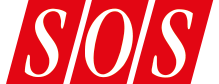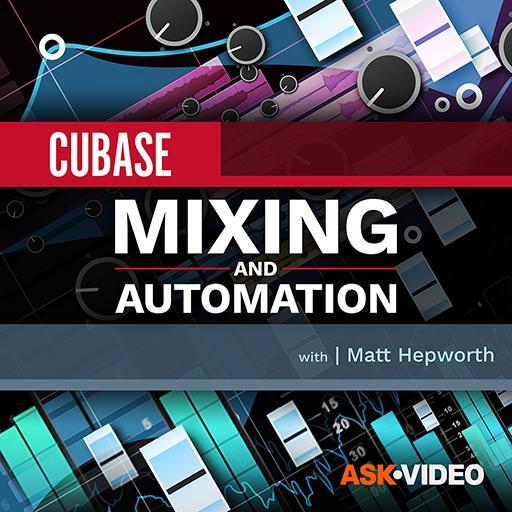Screen 1: The Iconica Sketch patch and MIDI track layout required for the workflow described here is very straightforward. Based on a simple chord sequence, some ‘before and after’ example MIDI clips are shown on the right.
Screen 1: The Iconica Sketch patch and MIDI track layout required for the workflow described here is very straightforward. Based on a simple chord sequence, some ‘before and after’ example MIDI clips are shown on the right.
Get better results from Iconica Sketch’s strings with the Cubase Logical Editor.
Iconica Sketch is an excellent, compact orchestral library (it’s under 5GB) included in the Pro, Artist and Elements versions of Cubase 13. As the name suggests, it’s pretty good for sketching out ideas, but the sounds themselves are capable of much more than this — they come from Steinberg’s full (190GB) and very impressive Iconica. Sketch includes multi‑articulation patches for each major instrument section, but there are no ‘full’ ensemble patches. This is perhaps not such a bad thing, because although ensemble patches can provide instant gratification from a few simple chords, they’re of little use if you’re trying to write something a real orchestral string section might play — to do that, you really need to create separate lines for each string sub‑section.
To turn your simple chords into those individual MIDI lines for Iconica Sketch, Pro and Artist users need to do just a little patch configuration, and then take a quick dip in Cubase’s Logical Editor. Although we’re looking at strings here, the process can easily be adapted for the brass and woodwind sections.
Patch Work
The workflow I propose comprises two main steps, but there’s an optional third one too. For the first step, the basic configuration is shown in Screen 1. This includes arranging the instrument patches in a single instance of HALion Sonic: these run from Violin I on MIDI channel 1 through to Basses on MIDI channel 5. Note that I’ve also edited the keyswitch assignments for the individual patches to span C‑1 to F#‑1. As I’ll explain shortly, this will allow you to include real‑time articulation switching for all the sub‑sections. It’s worth mentioning that all these patches offer the same seven performance articulations. For the shorter articulations, velocity controls dynamics, while for the sustained articulations you use the mod wheel to add crescendo/decrescendo to the performance.
Finally, alongside the Instrument track that’s hosting HALion Sonic, I’ve added five suitably named MIDI tracks to the project. In their individual Inspector panels, I have set all of these to send MIDI data to HALion Sonic, but note that each uses the MIDI channel number required to target the desired instrument patch (channel 1 for Violins I, channel 2 for Violins II, and so on).
Now, select these five MIDI tracks (to record‑arm them all) and play some four‑note chords on a MIDI keyboard, plus any keyswitches needed to switch articulations in your performance. These full chords will get transmitted to all five tracks, and if you engage record when...
You are reading one of the locked Subscribers-only articles from our latest 5 issues.
You've read 30% of this article for free, so to continue reading...
- ✅ Log in - if you have a Subscription you bought from SOS.
- Buy & Download this Single Article in PDF format £1.00 GBP$1.49 USD
For less than the price of a coffee, buy now and immediately download to your computer or smartphone.
- Buy & Download the FULL ISSUE PDF
Our 'full SOS magazine' for smartphone/tablet/computer. More info...
- Buy a DIGITAL subscription (or Print + Digital)
Instantly unlock ALL premium web articles! Visit our ShopStore.