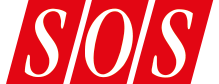You can define how song sections behave, and select them during performances using big, touchscreen‑friendly buttons.
You can define how song sections behave, and select them during performances using big, touchscreen‑friendly buttons.
The Show Page has evolved in the last few years, and makes it easy to take your productions on the road. Let's revisit what it offers...
Studio One’s Show Page is, in essence, a way of incorporating a gig or live show manager into your DAW. The general idea is that you’re a band or performer who wants to play along to a backing track, with perhaps a live vocal and guitar, and some keys playing a virtual instrument or maybe a real synth (though you can subvert that entirely, as I’ll explore towards the end of this article). You can export your finished Studio One tracks directly to it, and on your tour it can handle backing tracks, live instruments and virtual instruments, let you cue up playback songs and sections, and send chords and lyrics to all your bandmates.
For live performers, then, it’s a pretty useful extension to Studio One — which is why I wrote about it in SOS three years ago (https://sosm.ag/studio-one-0221). But a few updates have since smoothed out the experience, as well as delivering new features like the Arranger track and Lyric display. So I thought now would be a good time to revisit the Show Page. I’ll try to explain why it’s probably more useful than you think...
Show Me Around
The Show Page Overview has a familiar feel, looking suspiciously like the arrange page in ‘regular’ Studio One: you have the same browser, the mixer’s here, and there’s a timeline, as well as something that will probably hold a list of tracks. But you have to think about this space a bit differently because, rather than writing and recording music, the Show Page is a place for performing it — it’s where you build a live performance set from completed songs or backing tracks. So, a song brought in from Studio One appears as a single, exported, mixed and processed audio file; there’s no editing or sequencing available, just playback, accompaniment, and some rather nice equipment automation. If you’re still writing your song, the Show Page is not for you...
In the main window (where, in a conventional DAW, you’d expect to have tracks) are what PreSonus call Players, and there are three types of Player: Backing Track Player, Real Instrument Player and Virtual Instrument Player. You build up your gig by adding the backing tracks for each song, one after the other, along the timeline. Then, you can tell it to switch presets, switch sounds, change plug‑ins, and so on for each song as it comes. You can add chords for your guitarist and lyrics for the singer and control it all from the computer or an app running on a tablet. Once you’re ready to play, you hit the Perform button, and it all transforms into this sleek, minimalist and large‑scale control screen that contains everything you need to put your hands on your instrument and perform. Let’s look at the details.
Players
Taking the general band idea as our guide, we can drag in our backing track from the browser and, underneath that, drag in our virtual instrument and create a Real Instrument Player for our guitar. Drag and drop works as it does in conventional Studio One, so it’s easy to drag in instruments, presets and audio files, and have things appear automatically.
The Backing Track Player is a simple audio track. If you’ve exported from a song into the Show Page, this is where your audio mix sits. You have Mute and Solo buttons, output routing at the bottom and, in the middle, everything for the Patch system that we’ll get to in a minute. By the way, the Read button is also related to the Patch system rather than the sort of automation you’d normally expect in Studio One.
You can...
You are reading one of the locked Subscribers-only articles from our latest 5 issues.
You've read 30% of this article for free, so to continue reading...
- ✅ Log in - if you have a Subscription you bought from SOS.
- Buy & Download this Single Article in PDF format £1.00 GBP$1.49 USD
For less than the price of a coffee, buy now and immediately download to your computer or smartphone.
- Buy & Download the FULL ISSUE PDF
Our 'full SOS magazine' for smartphone/tablet/computer. More info...
- Buy a DIGITAL subscription (or Print + Digital)
Instantly unlock ALL premium web articles! Visit our ShopStore.